How To Enable Speech Recognition on Windows 10 in 10 Steps.
Windows Speech Recognition was introduced in Windows Vista Operating System (OS) and allows a user to control a computer through voice commands, without the need of a keyboard or a mouse. With the help of speech recognition, you can dictate text within documents and e-mails, control the operating system user interface, move the mouse cursor, and perform keyboard shortcuts too.
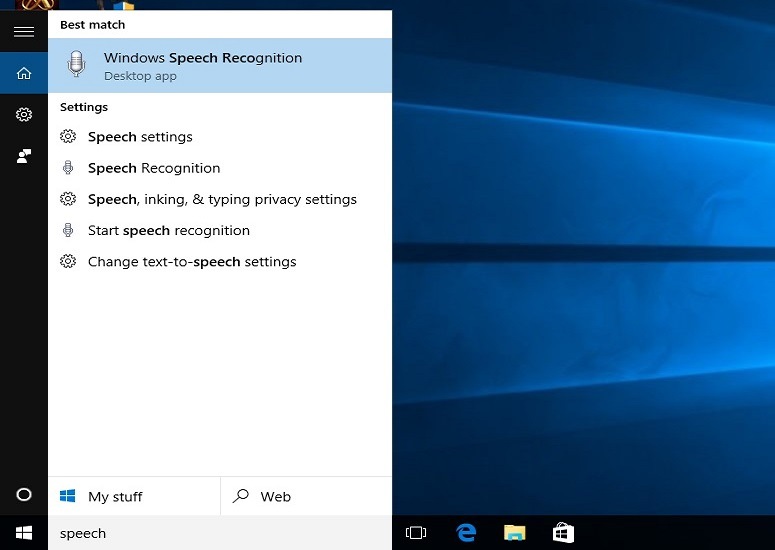
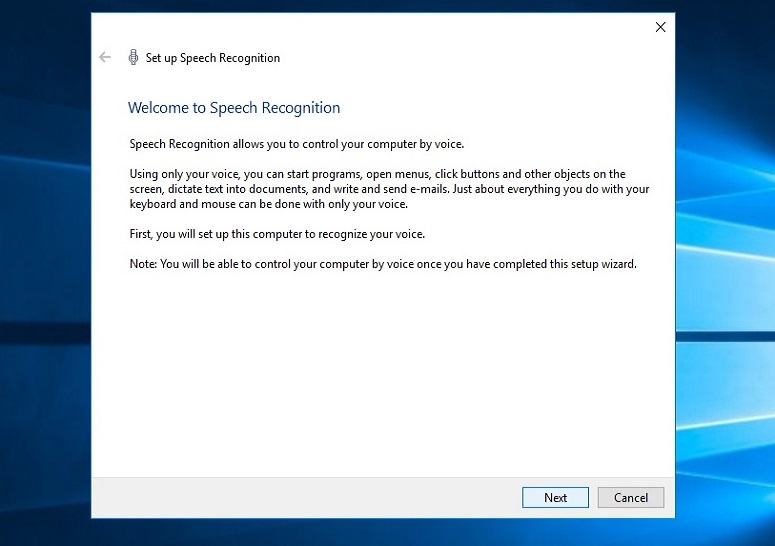
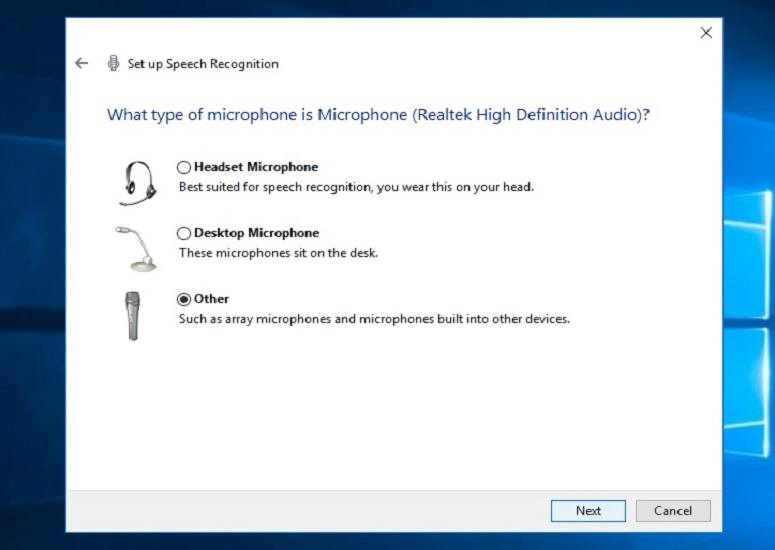
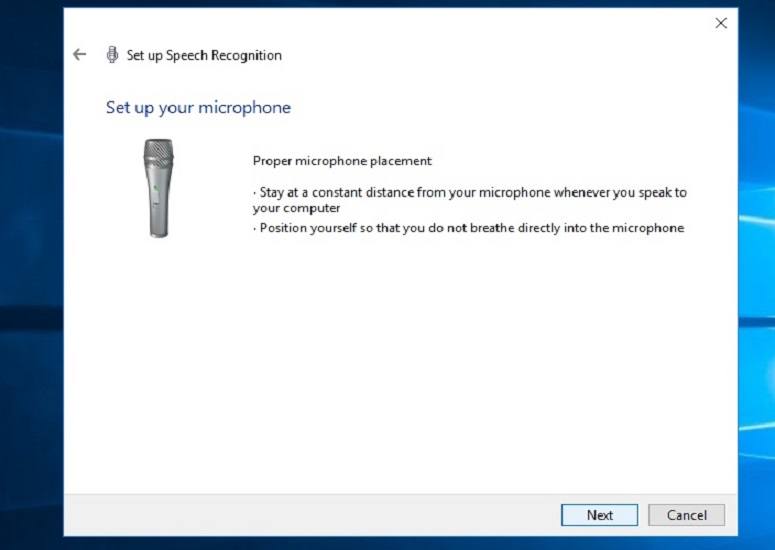
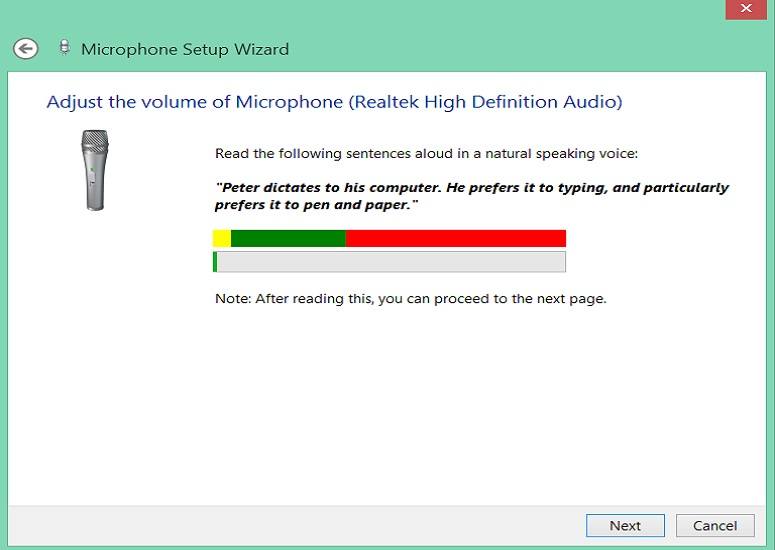
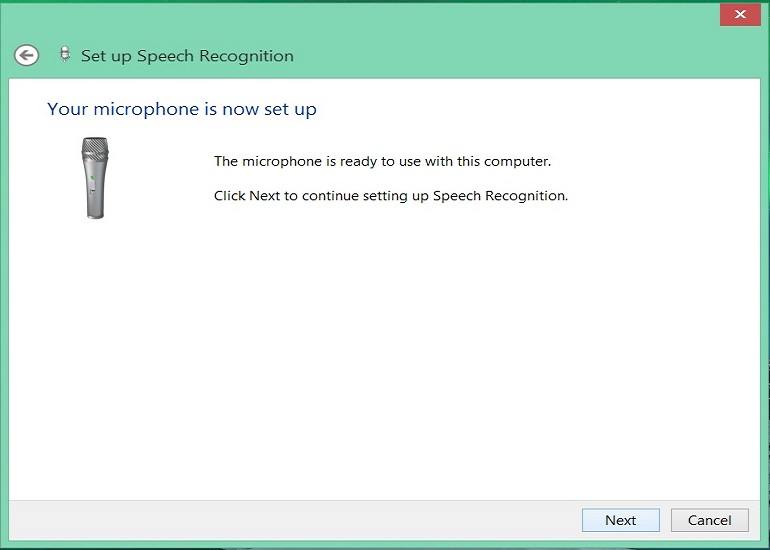
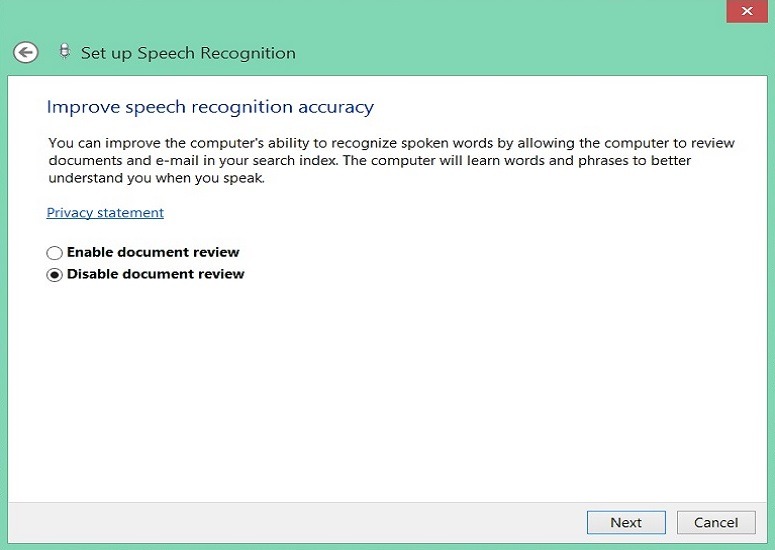
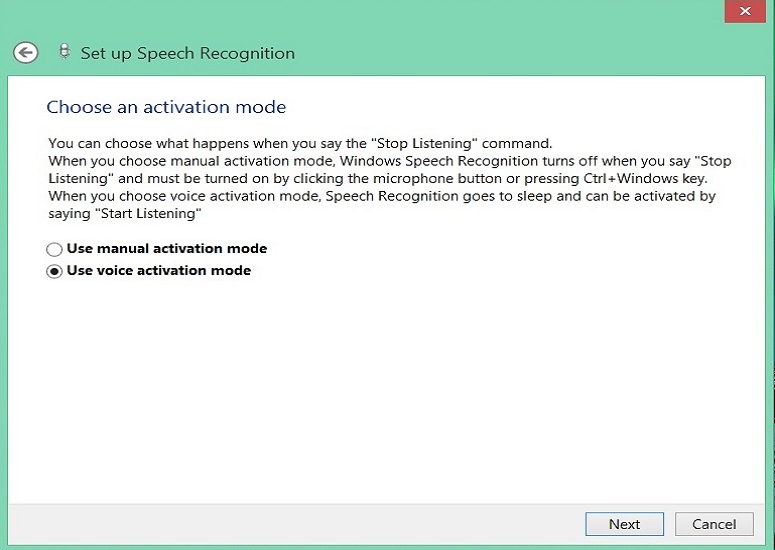
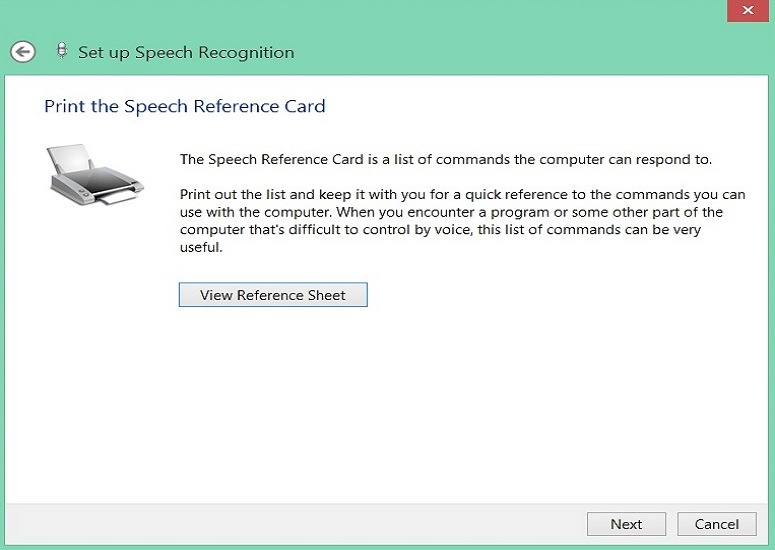
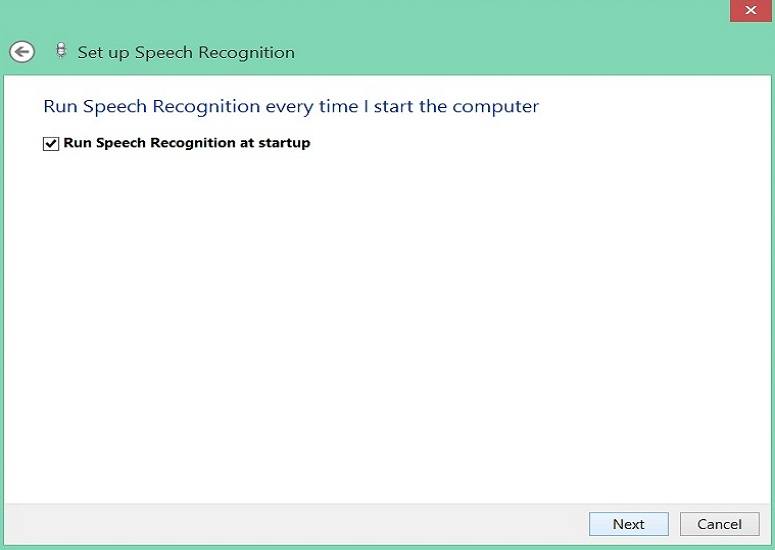
Steps To Enable Speech Recognition On Windows 10
1. Type Speech on the Cortana Search Bar. Click on Windows Speech Recognition on the suggestions as shown.
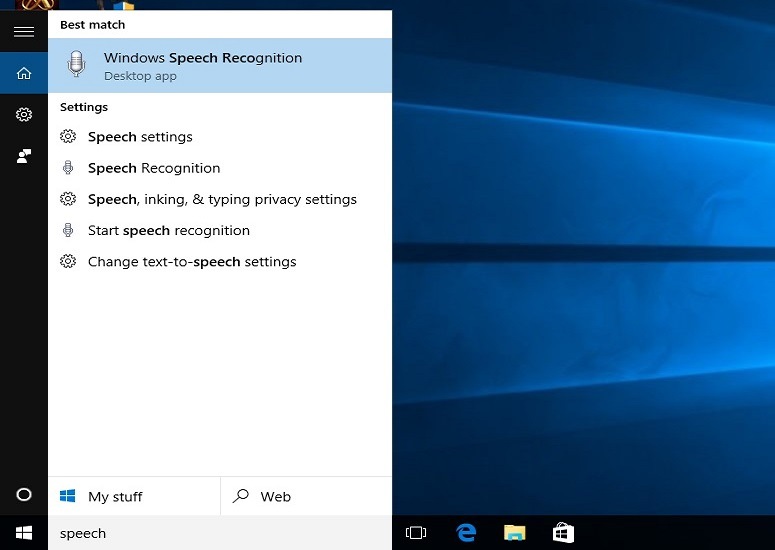
2. A window titled Welcome to Speech Recognition will pop up. Click on Next to proceed.
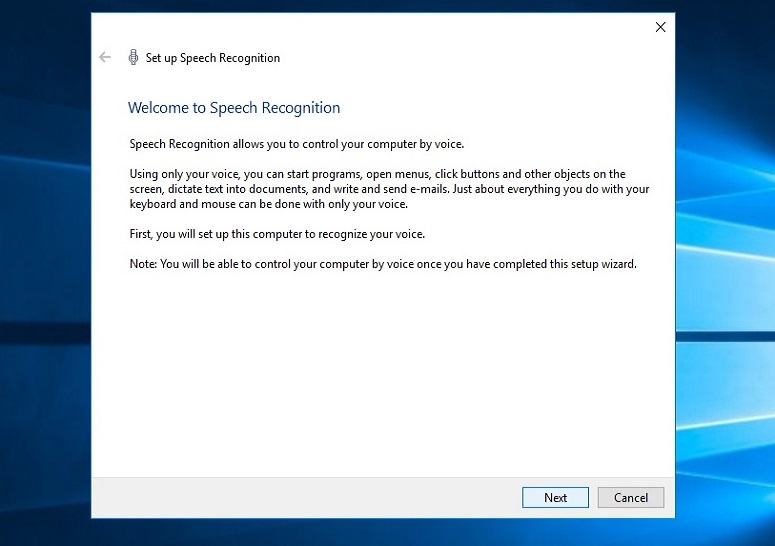
3. In the Next window, you will be asked to select your audio input method.Using a headset microphone will be more reliable during speech recognition. If you are on a laptop, you can choose 'Other' to use the inbuilt microphone.
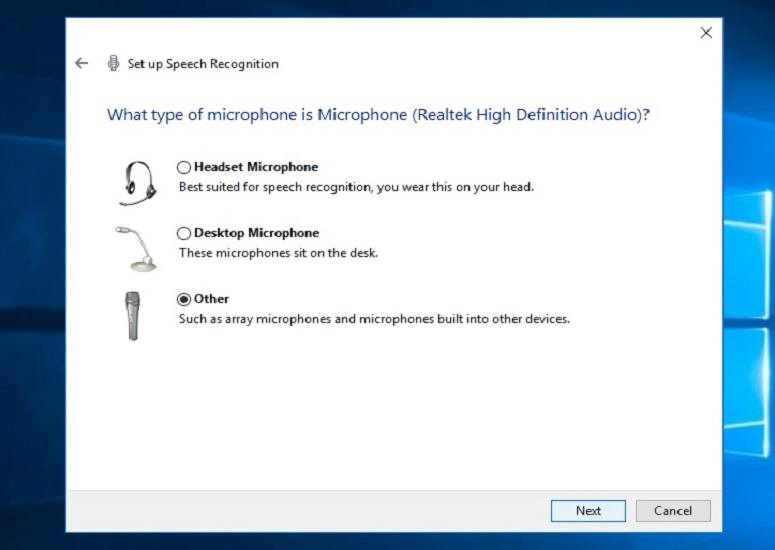
4. Read about proper microphone placement in the next window and then click Next.
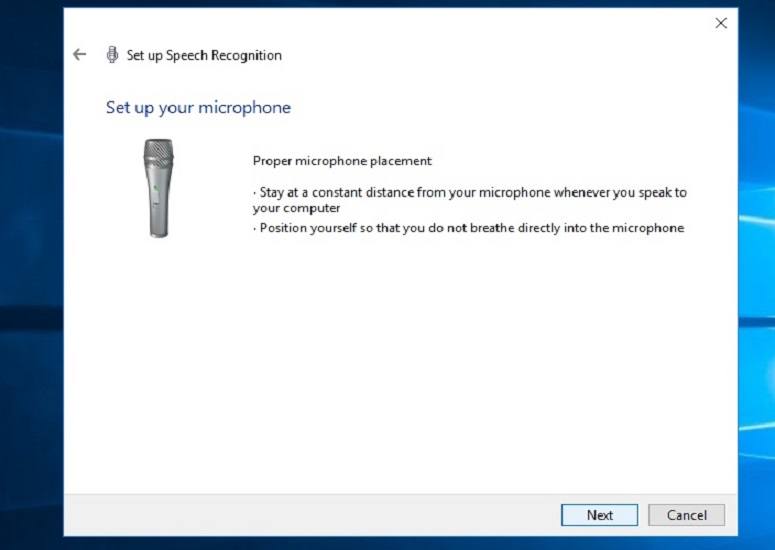
5. Speak the mentioned contents on-screen to adjust your microphone and proceed to the next screen by clicking on Next.
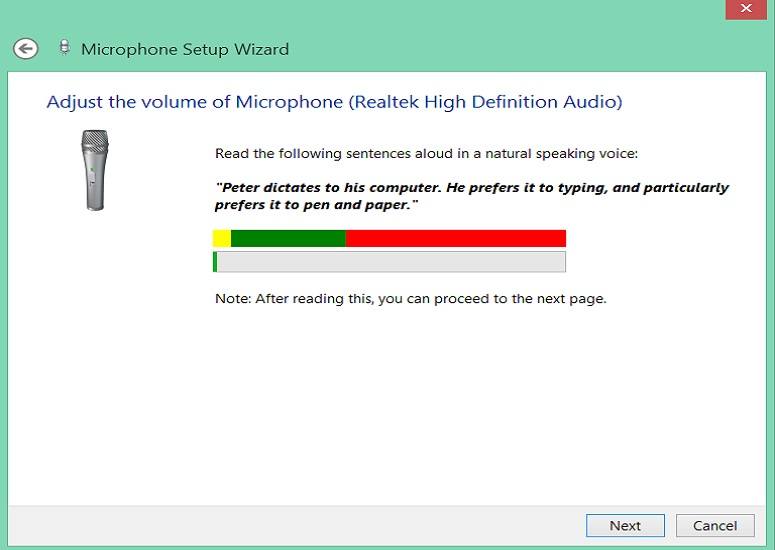
6. If it is showing that the microphone is ready to use, proceed to the next screen. If not, then go back to the previous screen and speak loud and clear until the adjustment is complete.
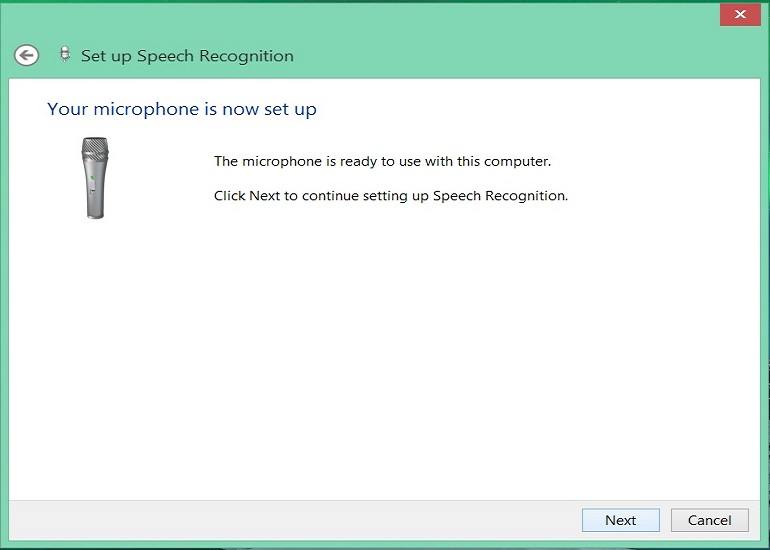
7. You can choose to enable better accuracy by allowing your computer to review your documents and e-mails.
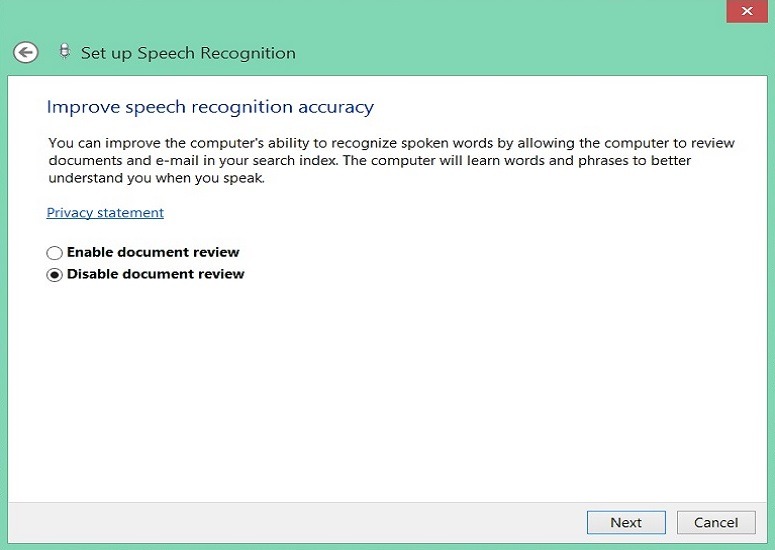
8. Choose an activation mode in the next window. If you select manual activation mode, speech recognition can be turned by clicking on the microphone icon or pressing the Ctrl+Windows key. In voice activation mode, speech recognition can be started just by saying "Start Listening".
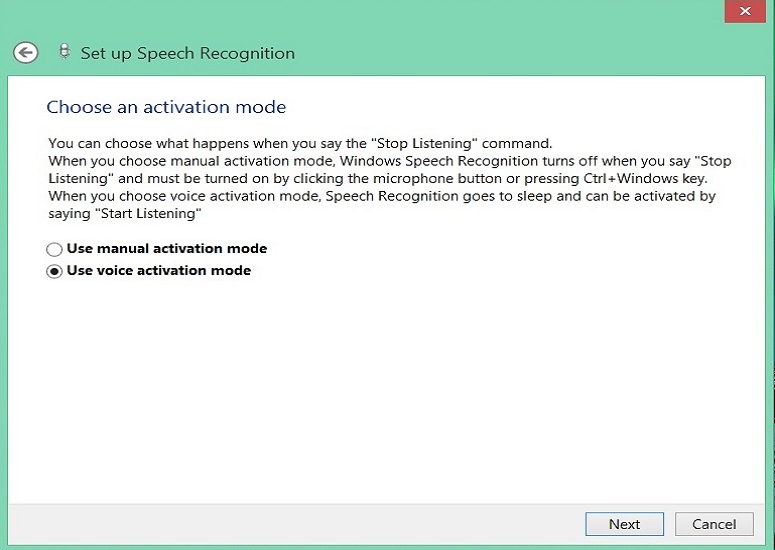
9. You can also print the speech reference sheet to view helpful voice commands easily.
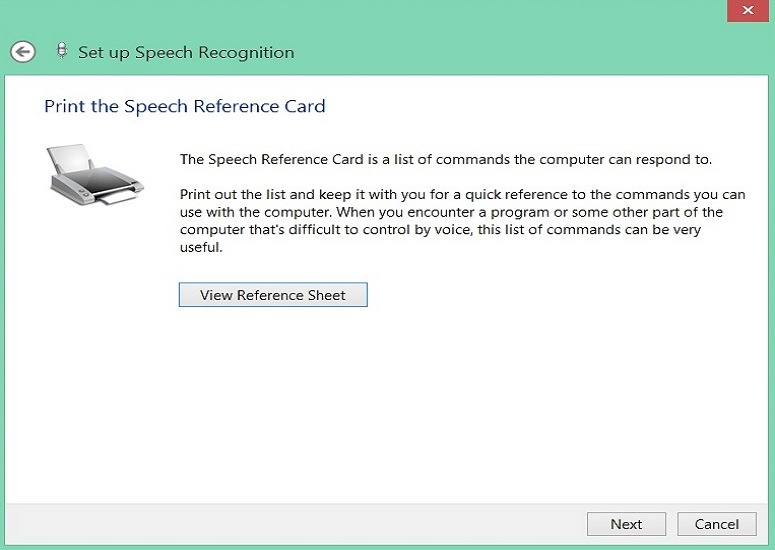
10. If you don’t want to enable speech recognition after every startup manually, mark Run Speech Recognition at startup and click Next. This option is already selected default.
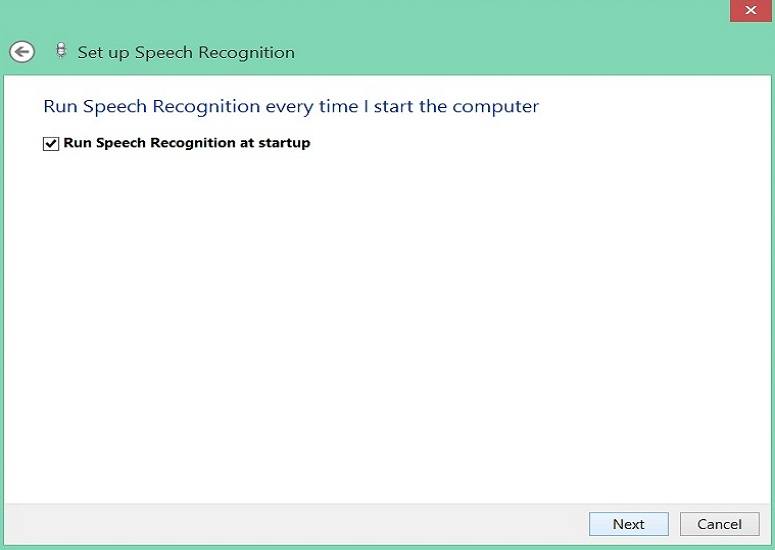
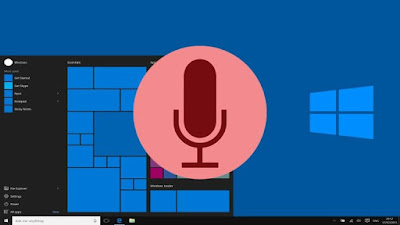





very good
ReplyDeletetnx
Thanks Ahmad for your appreciation
Delete